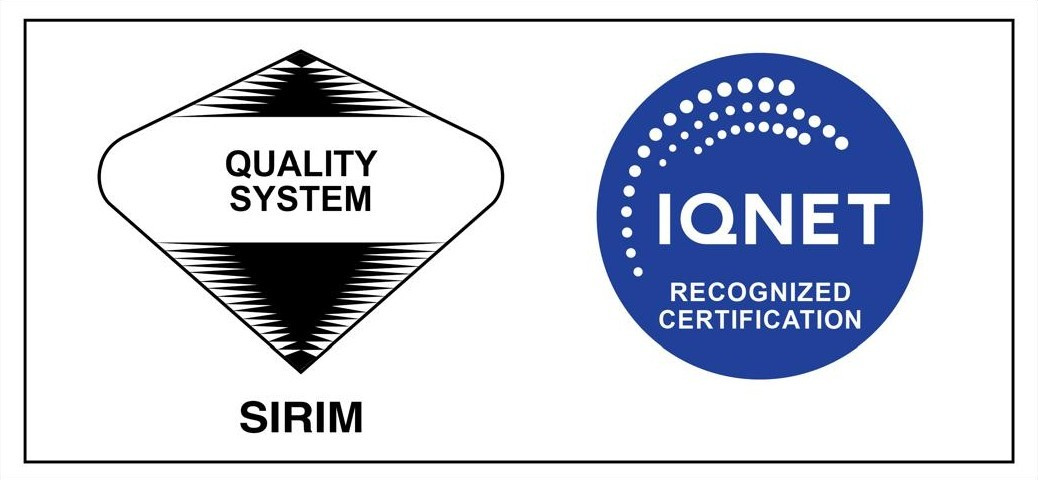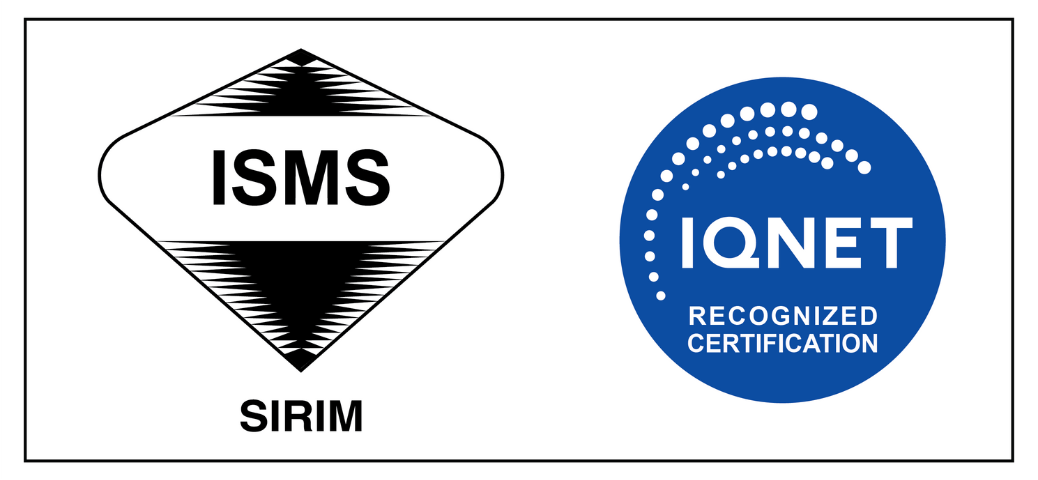Please email to
cs@fomema.com.my the following document to update your email address. Official letter to request to change email address (the letter should indicate the following details):
- New Email address
- Employer's Contact Number
- Employer's Signature
Please attach together with:
- Copy of employer's IC (Individual)
- Copy of SSM form 9 (Company)
- Worker's permit for one worker
- Worker's passport for one worker
The process will take up to 3 working days. Please note that working days may differ by state in Malaysia.
Once it has been updated, you will receive an email to reset your password.